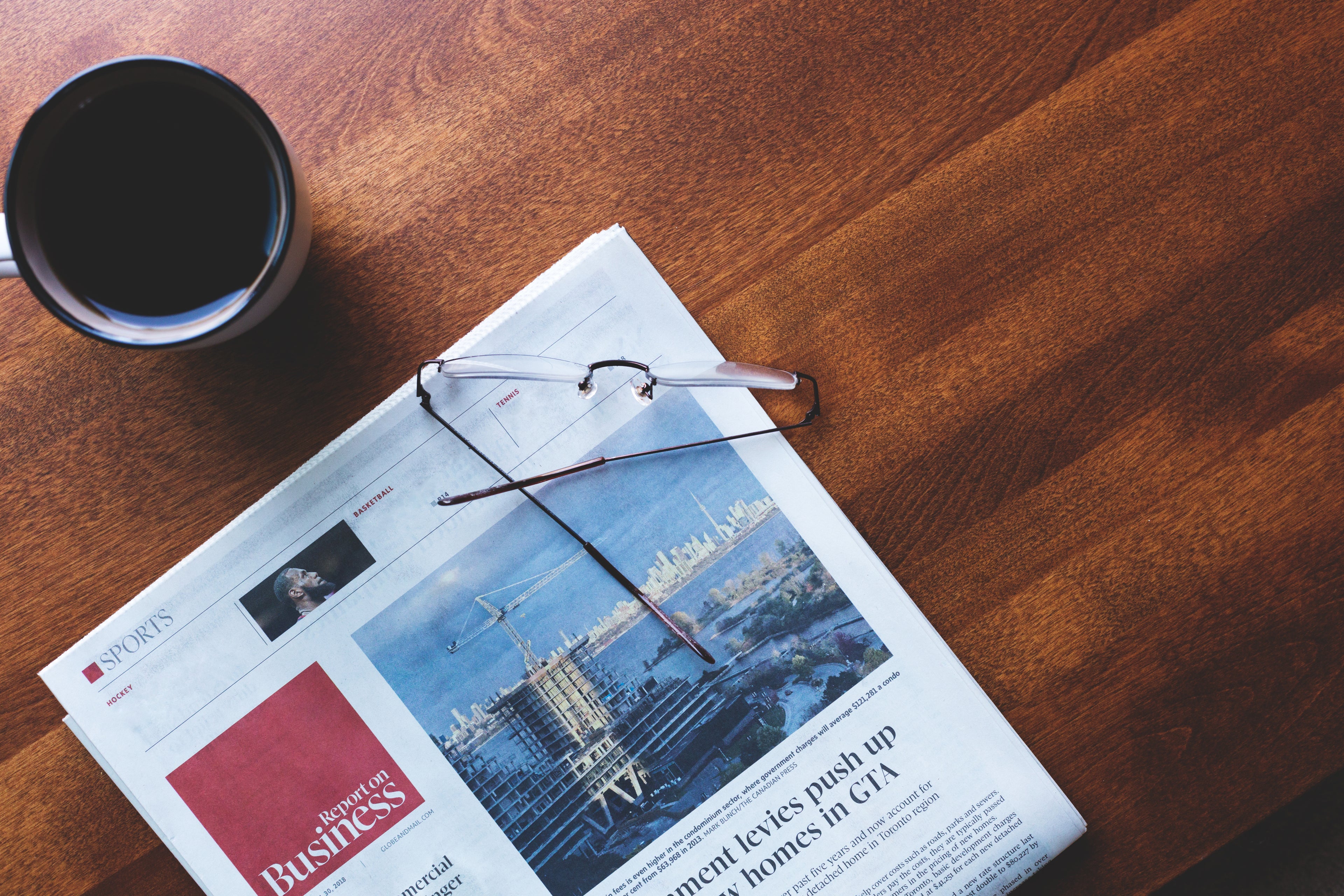How can I find my SIM card number / SIM ID (ICCID) on my phone?
Follow our guide to find the SIM card ID / number (also known as ICCID) directly on the mobile phone.

Please follow the relevant guides.
Physical SIM cards
Apple:
Follow up the guide for your handset model from here: https://support.apple.com/en-us/HT204073
Android
- Open your Apps list and tap on Settings. Scroll to the bottom of the menu and press About.
- Tap Status. On some phones like HTCs, this may be called ‘Phone Identity’.
- Tap IMEI Information.
- Your SIM number will show as either the 'IMSI' number, or the 'ICCID number'. You can use this number when talking to your mobile network provider.
e-SIM cards
Apple
Make sure you're at your phone's Home screen, then follow the steps below:
- Find the Settings app icon and tap it
- You'll now see a "General" option, tap on it
- Next, tap on "About"
- If your Apple iPhone supports eSIM, when scrolling down you'll find a "Digital SIM" section where your IMEI can be seen
Android
To retrieve your SIM card number (ICCID) number, begin from the home screen:
- Select Settings
- Click About Phone or About Device depending on your phone model
- Click Status
- Choose ICCID or IMEI Info to see your number listed.
If your phone will not power on, you can simply get the SIM card number by ejecting it from the SIM slot or by pulling it out from a tray on the phone. Androids can have different locations for the SIM card. Occasionally, a SIM tool or push pin may be required to open a SIM tray. If your phone has this design, simply put the tool or the push pin into the small hole located next to the tray and it should eject the SIM card.